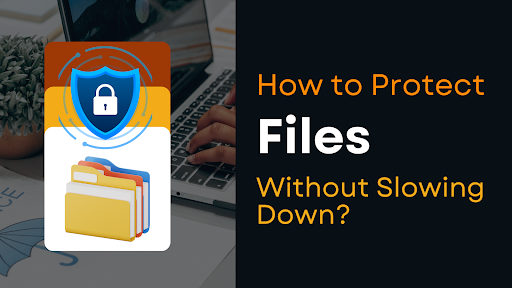Introduction: Why File Protection Matters
Today’s business and personal information lives in dozens of different places – laptops, external drives, cloud accounts and mobile devices. A stolen laptop, a corrupted drive or an overheard Wi‑Fi connection can expose tax returns, medical records or intellectual property to attackers in seconds. Encryption and other protection techniques convert data into unreadable information that can only be accessed with the correct key. Strong protection is no longer just for large corporations; individuals and small teams need it too. The challenge is implementing security without turning a fast computer into a sluggish one. This guide explores practical methods for safeguarding files without sacrificing performance.
Understanding File Encryption
File encryption uses a cipher – a complex mathematical algorithm – to scramble readable files (plaintext) into an unreadable format (ciphertext). The cipher requires a unique key to reverse the process. Without that key, even if someone obtains an encrypted file they cannot decipher its contents. The security of encryption depends on the key length; the longer the key, the harder it is to crack. Advanced Encryption Standard (AES) allows key sizes up to 256 bits. Brute‑force guessing of a 256‑bit key would take a modern supercomputer millions of years. This is why AES‑256 is widely regarded as “military‑grade” encryption and serves as the backbone of many consumer and enterprise tools.
What Files Should Be Encrypted?
Not every file on a computer needs encryption, but any file that could cause financial, legal or reputational damage if exposed should be encrypted. Virtru’s 2024 update recommends encrypting personal identifying information, financial data, medical records, legal documents, business strategies, employee records and research data. The rule of thumb: if losing a file would cost you money, time or trust, encrypt it.
Built‑In Operating System Methods
Most modern operating systems include file protection features. Using these built‑in tools provides reasonable security without installing additional software, and because they are optimized for the system they often impose little overhead.
Windows Encrypting File System (EFS)
The Encrypting File System (EFS) is integrated into Windows Pro, Enterprise and Education editions. It encrypts individual files or folders rather than the whole drive. To encrypt with EFS, right‑click a file or folder, select Properties, click Advanced, then check Encrypt contents to secure data and apply. Windows will transparently encrypt and decrypt the file when the authenticated user accesses it.
Pros
- Integrated: no additional software required; works with existing file structure.
- Selective: encrypt only sensitive files, reducing overhead.
- Transparent: once enabled, files open normally when the user is logged in.
Cons
- Availability: EFS is not included in Windows Home editions.
- Key recovery: losing the encryption key or user account can permanently lock you out. Store a backup key in a safe place.
- Local only: EFS doesn’t encrypt files before uploading to cloud services; for cloud security use a client‑side encryption tool.
Windows BitLocker Drive Encryption
BitLocker is Microsoft’s full‑disk encryption system for Windows. It uses AES with a 128‑bit or longer key and relies on a Trusted Platform Module (TPM) chip to store keys securely. BitLocker is available on Windows Pro, Enterprise and Education editions. To enable it, open the Start menu, search for BitLocker and select Manage BitLocker. Choose Turn on BitLocker for the desired drive, select how to back up the recovery key, choose whether to encrypt used space or the entire drive and run a system check.
BitLocker encrypts all sectors on the drive so everything – the operating system, applications and data – is protected. However, software‑based BitLocker can slow down solid‑state drives because the CPU encrypts and decrypts every read and write. Tom’s Hardware tested Windows 11 Pro and found that software BitLocker reduced random read and write speeds by up to 45 percent, although hardware‑based BitLocker (OPAL drives with built‑in encryption) performed nearly as fast as an unencrypted drive. If performance matters, ensure your machine has a hardware self‑encrypting drive (SED) and configure BitLocker to use hardware encryption. Otherwise, consider encrypting only sensitive files with EFS or third‑party tools.
macOS FileVault
FileVault is Apple’s built‑in full‑disk encryption for macOS. It uses XTS‑AES with a 256‑bit key. Once enabled, FileVault encrypts the entire startup disk transparently in the background; you won’t notice it happening. To enable FileVault on modern Macs with an Apple Silicon or T2 security chip, encryption is automatically enabled. On other machines, go to System Settings > Privacy & Security, click FileVault, choose Turn On FileVault and authenticate. macOS will ask where to store your recovery key (iCloud or locally)m. Apple recommends always having a backup of your data because encryption doesn’t prevent hardware failure.
FileVault has minimal impact on modern Macs, but older machines with slow hard drives may experience some performance hit. If you use an older Mac or rely on resource‑intensive applications, consider encrypting only specific folders with a third‑party tool to avoid slowdown.
Linux LUKS and ext4 Encryption
Linux distributions often use LUKS (Linux Unified Key Setup) for full‑disk encryption and ecryptfs or fscrypt for encrypting individual directories. The installation process varies, but most installers offer an “encrypt my home folder” or “encrypt the entire disk” option. Modern kernel implementations leverage hardware AES instructions, so performance impact is minimal. Because Linux has many variations, step‑by‑step instructions are outside the scope of this article, but you can follow your distribution’s documentation to enable encryption.
Password‑Protected Archives
Sometimes you only need to encrypt and transfer a few files rather than securing an entire drive. In that case, password‑protected archives (ZIP or 7z) offer a quick way to secure data without installing heavy encryption software.
Using Windows’ Built‑In ZIP Encryption
Windows allows basic password protection when creating ZIP archives. To encrypt a ZIP file:
- Right‑click the file(s) you want to protect.
- Choose Send to > Compressed (zipped) folder.
- Right‑click the resulting ZIP file and select Add a password.
- Enter and confirm a strong password.
While convenient, Windows’ built‑in ZIP encryption uses the outdated ZipCrypto algorithm, which is not considered secure for sensitive data. Use strong random passwords and only rely on it for low‑risk files.
Encrypting Files With 7‑Zip
7‑Zip is a free, open‑source archiver that supports AES‑256 encryption for both 7z and ZIP formats. It offers a high compression ratio and integration with the Windows shell. To encrypt files using 7‑Zip:
- Install 7‑Zip from. Open File Explorer, right‑click on the file or folder to encrypt and choose 7‑Zip > Add to archive.
- In the Add to Archive window, choose the Archive format (select “7z” for best compression).
- Set a password in the Encryption section. Use a strong passphrase of at least 12 characters with uppercase, lowercase and numbers.
- Click OK to create the encrypted archive. The new archive will appear in the same folder as the original files.
When sharing encrypted archives, do not send passwords via the same channel as the file. Security best practices recommend using a different medium (e.g., send the file via email but share the password via phone).
Pros
- Free and open source; cross‑platform (Windows, Linux, macOS via ports).
- Strong AES‑256 encryption in 7z and ZIP formats.
- High compression ratio saves storage space.
Cons
- Manual operation; not ideal for automating large numbers of files.
- If the password is forgotten there is no recovery mechanism.
Third‑Party Encryption Software
Beyond built‑in tools, many commercial and open‑source applications offer file and folder encryption. These tools often include advanced features such as secure cloud backup, password managers and shredding. Here are a few notable options:
- VeraCrypt – an open‑source successor to TrueCrypt that creates encrypted volumes and supports hidden volumes. It is free and cross‑platform.
- AxCrypt – a simple, user‑friendly encryption tool for individual files, supporting AES‑128/256 encryption and integration with cloud services.
- NordLocker – a commercial tool from the makers of NordVPN, offering end‑to‑end encrypted cloud storage and local encryption.
- BitLocker To Go – Microsoft’s tool for encrypting removable drives; useful for USB sticks.
Why Folder Lock Stands Out
Among encryption tools, Folder Lock from NewSoftwares {https://www.newsoftwares.net/} is notable for combining robust encryption with user‑friendly features. It uses AES‑256‑bit encryption for files and an RSA‑128‑bit key for the user profile. This means your files are protected with a long symmetric key while user access is controlled via a public‑/private‑key system. Folder Lock creates a virtual encrypted drive on the fly; the storage grows as you add files so you don’t need to pre‑allocate space.
Key Features
- On‑the‑Fly Encryption – Files are encrypted transparently as you add them to the virtual locker. You don’t have to wait for a separate encryption process.
- Kernel‑Level Locking – If you prefer not to encrypt, Folder Lock can simply hide files using a kernel‑level driver. Hidden files remain invisible even in Windows Safe Mode.
- Cloud Backup and Sync – Folder Lock can back up your encrypted lockers to Dropbox, Google Drive or OneDrive, synchronizing them across devices. If you lose your computer, you can restore your lockers from the cloud.
- Remote Sharing – You can share encrypted files with coworkers or family members. Each recipient uses their own password to open the file – you don’t need to send your master key.
- Portable Lockers – Create encrypted containers that can be carried on a USB drive and opened on any Windows PC.
- Wallet & Password Manager – Store credit card details, banking information and passwords in an encrypted vault.
- File Shredding and History Cleaning – Permanently delete files and scrub Windows history so deleted data cannot be recovered.
Why It Doesn’t Slow You Down
Many encryption tools slow your system because they must re‑encrypt entire volumes whenever you add or change data. Folder Lock’s on‑the‑fly virtual drive encrypts files at write time and decrypts them in memory when accessed. You only encrypt selected files rather than your entire disk. Additionally, the application uses a kernel‑level driver for hiding files; hiding does not require encryption and is extremely fast. For sensitive but non‑critical files you can hide them instantly without encryption and apply full encryption only where necessary. The ability to selectively encrypt and to offload work onto a virtual drive means the rest of your system remains responsive.
How to Use Folder Lock (Windows)
- Download and Install – Visit and download Folder Lock for Windows. Install and launch the application.
- Create a Locker – On the main screen, click Create Locker. Choose a name and location. For a trial account the locker size is limited to 1 GB; the Pro version offers unlimited lockers.
- Drag and Drop Files – A virtual drive (e.g., Z:) appears. Drag files or folders into the drive. They are encrypted automatically and removed from the original location (or hidden if you choose Lock instead of Encrypt).
- Backup to Cloud – From the Cloud Backup menu, connect your Dropbox, Google Drive or OneDrive account and select the lockers to sync.
- Share Securely – To share a file, use the Remote Share feature. Set a unique password for each recipient; they can open the file without your master password.
- Shred Originals – After encrypting files, open the Safeguard > Shared Files tab and choose Shred to securely delete unencrypted originals.
Pricing and Availability
Folder Lock offers a free tier with a 1 GB locker and limited devices. The Pro version costs about $39.95 per year and unlocks unlimited locker size, multiple devices and advanced features. The software is available for Windows, iOS and Android; a macOS version is listed on the site but the Windows version is the most feature‑complete.
Other Commercial Tools
When evaluating other software, consider the following:
- Security Strength – Look for AES‑256 encryption or equivalent. Tools such as AxCrypt and NordLocker use this standard.
- Performance – Check whether the tool uses on‑the‑fly encryption or requires re‑encrypting entire volumes. Avoid solutions that significantly slow your SSD, as BitLocker can when not using hardware encryption.
- Backup & Recovery – Ensure there is a way to recover your encryption key. Folder Lock’s paid version allows recovery using your serial numbe; other tools may or may not have recovery options.
- Cross‑Platform Support – If you use multiple operating systems, choose a tool with versions for Windows, macOS and mobile.
Hardware‑Based Encryption
Software encryption relies on the CPU to process cryptographic operations. This can slow down high‑speed storage, as seen with software BitLocker on SSDs. Hardware‑based encryption moves the work to dedicated circuitry built into the storage device or a separate hardware module. Self‑encrypting drives (SEDs) and Trusted Platform Modules (TPMs) are common implementations. A dedicated AES engine in the drive encrypts data as it flows to the storage medium, reducing CPU load and maintaining near‑native speeds.
Key Benefits
- High Performance – Encryption and decryption happen in hardware without consuming CPU resources, keeping system performance close to unencrypted levels.
- Improved Security – Keys are stored in tamper‑resistant hardware modules isolated from the operating system, protecting them from malware and memory attacks.
- Transparent Operation – Once configured, hardware encryption works invisibly to the user.
Trade‑Offs
- Cost – Self‑encrypting drives and TPMs are more expensive than standard storage devices.
- Vendor Lock‑In – Some hardware encryption systems work only with specific hardware or management software.
- Physical Risks – If an unlocked device is stolen while running, the data may be vulnerable until the machine powers off.
If you handle highly sensitive information or need maximum performance, invest in a hardware encrypted SSD. Otherwise, software encryption tools like Folder Lock or 7‑Zip may be sufficient.
Cloud Storage and Client‑Side Encryption
Storing files in the cloud is convenient, but many providers control the encryption keys. This means the service could access your data if compelled or compromised. Client‑side encryption encrypts files on your device before they are uploaded so only you hold the keys. Virtru explains that client‑side encryption (CSE) encrypts data on the user’s device and keeps the keys under user control, ensuring that service providers and third parties cannot decrypt the data. When selecting cloud storage, look for services that support end‑to‑end encryption or use a third‑party tool (e.g., Folder Lock’s cloud backup) to encrypt files before uploading.
Popular Options
- Proton Drive – offers end‑to‑end encrypted cloud storage for files; part of the Proton suite.
- SpiderOak – zero‑knowledge cloud storage with client‑side encryption.
- Sync.com – Canadian provider with end‑to‑end encryption and compliance certifications.
- Folder Lock Cloud Backup – integrates with Dropbox, Google Drive and OneDrive; lockers remain encrypted on the cloud.
When using any cloud service, enable multi‑factor authentication and share files only with trusted collaborators.
File Permissions and Access Control
Encryption is powerful, but simple access controls still matter. On Windows, NTFS permissions allow you to restrict read/write access to specific users and groups. Right‑click a folder, choose Properties > Security, then modify the access rights. On macOS, use Get Info to set user permissions. While permissions can be overridden by a determined attacker with physical access, they provide an extra layer of protection and prevent accidental exposure when sharing computers.
Additional Security Best Practices
- Use Strong Passwords – A strong passphrase of at least 12 characters with upper‑ and lower‑case letters and numbers is essential. Consider using a password manager to generate and store complex passwords securely.
- Backup Regularly – Always maintain encrypted backups of important files. Cloud backups should themselves be encrypted.
- Enable Two‑Factor Authentication (2FA) – For cloud services and accounts associated with encryption tools, 2FA adds an extra authentication step.
- Update Software – Keep your operating system, antivirus and encryption tools up to date. Updates often include security patches that prevent attackers from exploiting known flaws.
- Secure Your Device Physically – Use a laptop lock in shared spaces to prevent physical theft, and never leave unlocked devices unattended.
- Avoid Sharing Passwords via Email – Send encryption passwords or keys through separate channels such as phone or secure messaging.
- Shred Old Files – Use shredding tools to permanently delete sensitive data; Folder Lock includes a shredder and can wipe unused space.
Troubleshooting and Performance Tips
Mitigating Slowdowns
- Use Hardware Encryption – If possible, install a self‑encrypting SSD or enable hardware encryption in BitLocker. Hardware solutions offload encryption from the CPU and maintain near‑native speeds.
- Encrypt Only What You Need – Selectively encrypt sensitive files instead of entire drives to minimize overhead. Tools like Folder Lock’s lockers or Windows EFS allow you to choose specific folders.
- Upgrade Hardware – Older CPUs without AES‑NI (hardware instructions for AES encryption) will be slower at encryption tasks. Newer processors encrypt data much faster.
- Check Background Processes – Encryption can conflict with antivirus scanning or backup software. Schedule encryption tasks during low‑usage periods.
- Optimize BitLocker Settings – When enabling BitLocker, choose to encrypt only used disk space on new PCs and ensure your drive supports hardware encryption.
- Monitor SSD Health – Frequent encryption and decryption can increase write amplification on SSDs. Use manufacturer tools to monitor drive health and update firmware.
Troubleshooting Common Issues
- Forgotten Passwords or Keys – For EFS, back up the recovery certificate; for BitLocker, store the recovery key offline; for Folder Lock, keep your serial number safe because there is no backdoor.
- Incompatibility with Backup Tools – Some backup applications may skip encrypted files. Verify that your backup solution supports encrypted files or back up from within the encryption tool itself.
- File Corruption – Avoid abrupt shutdowns during encryption/decryption operations. Always eject portable lockers safely.
- Cross‑Platform Access – Ensure that the encryption tool you choose is available on all your devices. Folder Lock offers Windows and mobile versions, but macOS support is limited. 7‑Zip archives can be extracted with compatible tools on macOS and Linux.
- Failure to Enable TPM – BitLocker requires a TPM. If Windows cannot detect one, enable it in BIOS or switch to a USB‑based key.
Summary of Methods
| Method | Core Idea | Key Advantages | Potential Drawbacks |
| Windows EFS | Encrypt individual files or folders using NTFS | No extra software; selective; transparent to user | Only in Pro/Enterprise editions; local only; risk of losing keys |
| BitLocker (Software) | Full‑disk encryption using AES; keys stored in TPM | Protects entire OS; seamless once enabled | Software encryption can slow SSDs up to 45 %; requires Windows Pro |
| FileVault | Full‑disk encryption on macOS using XTS‑AES‑256 | Transparent, automatic on modern Macs | Older Macs may experience performance issues |
| 7‑Zip | Create encrypted archives with AES‑256 | Free, cross‑platform, high compression ratio | Manual process; single password with no recovery |
| Folder Lock | Virtual encrypted lockers and kernel‑level hiding | AES‑256 encryption; cloud sync; remote sharing; fast on‑the‑fly encryption; shredding | Paid subscription for unlimited lockers; Windows‑centric |
| Hardware‑Based Encryption | Encryption handled by drive hardware (SED/TPM) | Near‑native performance; keys stored securely | Higher cost; vendor lock‑in |
Frequently Asked Questions
- Does encryption always slow down a computer? It depends on the method. Software full‑disk encryption like BitLocker can reduce SSD performance by up to 45 percent. Hardware‑based encryption and selective file encryption (e.g., EFS or Folder Lock lockers) impose minimal overhead.
- Is Windows’ built‑in ZIP password protection secure? No. Windows uses the outdated ZipCrypto algorithm, which experts consider weak. For sensitive files, use 7‑Zip with AES‑256 encryption or a dedicated encryption program.
- What happens if I lose my Folder Lock password? Folder Lock has no backdoor. If you forget your master password on the free tier, your data is lost. The paid version allows recovery through your serial number. Always store serial numbers and recovery keys securely.
- Can I encrypt files on a USB drive? Yes. Use BitLocker To Go for Windows or create a portable locker in Folder Lock. You can also use hardware encrypted USB drives that encrypt data automatically.
- Is FileVault necessary on my Mac? If your Mac contains sensitive data or you travel, enabling FileVault is recommended. On modern Macs with a T2 or Apple Silicon chip there is little performance impact.
- How do I share encrypted files with others? With Folder Lock you can share files by assigning a unique password for each recipientn. With 7‑Zip, create an encrypted archive and send the password via a different communication channel.
- What is the difference between file hiding and encryption? Hiding a file (e.g., using Folder Lock’s kernel‑level lock) simply makes it invisible in file explorers. Encryption converts the data into ciphertext that cannot be read without the key. Hiding is fast but offers little protection if an attacker knows how to reveal hidden files; encryption provides stronger security.
- Do cloud providers keep my encryption keys? Many services encrypt data at rest but manage the keys themselves, meaning they could access your data. Client‑side encryption tools encrypt data on your device and keep the keys under your control. Use services that support end‑to‑end encryption or encrypt files before uploading.
- How do hardware self‑encrypting drives work? They incorporate a dedicated AES engine and secure key storage on the drive. Data is automatically encrypted as it travels to the disk and decrypted when read, with minimal performance penalty.
- Is AES‑256 overkill for personal use? AES‑256 provides very strong security and is widely used. For most personal use cases AES‑128 is sufficient, but AES‑256 future‑proofs your encryption against advances in computing power.
- Can I use multiple encryption methods together? Yes. For example, you can encrypt individual files with 7‑Zip, store them in a Folder Lock locker and then back up the locker to a cloud service. Layered security provides defense‑in‑depth but make sure you manage keys and passwords carefully.
- Will encryption protect me against ransomware? Encryption protects your files from unauthorized reading but does not stop malware from deleting them or encrypting them again. Use antivirus software, keep systems patched and maintain offline backups.
- Does FileVault encrypt external drives? FileVault encrypts the startup disk. To encrypt external drives, use macOS’s Disk Utility to create an encrypted volume or use third‑party tools.
- What is the safest way to store recovery keys? Print them and keep in a secure place (e.g., a safe deposit box). Avoid storing recovery keys in the same location as encrypted devices or in plaintext on your computer.
- Is Folder Lock available for macOS? NewSoftwares lists a macOS version, but the Windows version is the most feature rich. If you need cross‑platform support, consider open‑source tools like VeraCrypt or 7‑Zip along with a robust password manager.
Conclusion
Protecting sensitive files doesn’t have to slow down your computer. Modern operating systems provide built‑in encryption tools, and free utilities like 7‑Zip make it easy to password‑protect archives. Commercial solutions such as Folder Lock combine strong AES‑256 encryption with features like cloud backup, file shredding and remote sharing. Hardware self‑encrypting drives offer near‑native performance for those who need top speed. Remember to choose the right method for your data, use strong passwords, back up your keys and stay informed about new threats. With the right tools and habits, you can keep your data safe without sacrificing performance.